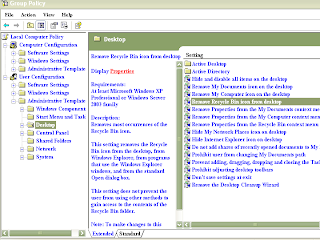Removing Recycle bin from Desktop without editing Registry
Written on 3:57 PM by Rupesh Dhaka
Removing Recycle bin from Desktop involves Registry editing. Recycle bin is a special folder on the Desktop and you can't just simply delete it. Even when you right clicks Recycle Bin Icon, you will not see Delete option in the context menu as you can see in the following picture.....
So now, as you can see that there is no option for deleting Recycle bin in context menu. Now the question is how can it be removed from Desktop.
Well you can Remove Recycle Bin by tweaking into the Registry.
But it is a bit difficult to do so through Registry and also it can be harmful because playing(editing) with Registry is always vulnerable. You have traverse through lots of Registry keys and then you have remember the CLSID key of Recycle Bin.
Every special folder on Desktop has a unique CLSID key. For Example the CLSID key for Recycle Bin is : {645FF040-5081-101B-9F08-00AA002F954E}. So you have to delete the following key. HKEY_LOCAL_MACHINE\Software\Microsoft\Windows\CurrentVersion\Explorer\Desktop\Namespace\{645FF040-5081-101B-9F08-00AA002F954E}
But Don't Worry!!
There is an easy way to do so. And here I am gonna tell about this method. So follow these steps to remove recycle bin from desktop :-
1 : Goto Start, Click Run and enter "gpedit.msc"
2 : Then Double_Click on the "User Configuration" as shown in the following figure.
3 : Then Double_Click the "Administrative Templates"
4 : Now Double_Click the "Desktop"
5 : Now Double_Click the "Remove Recycle Bin icon from desktop"
6 : Now Click on "Enabled" option_button and then click Apply and Ok.
And that's it. The Recycle Bin Icon from the desktop is gone. Wasn't that easy?
Subscribe to blog to get more easy tweaks/tricks/hacks. Or Follow by email.
So now, as you can see that there is no option for deleting Recycle bin in context menu. Now the question is how can it be removed from Desktop.
Well you can Remove Recycle Bin by tweaking into the Registry.
But it is a bit difficult to do so through Registry and also it can be harmful because playing(editing) with Registry is always vulnerable. You have traverse through lots of Registry keys and then you have remember the CLSID key of Recycle Bin.
Every special folder on Desktop has a unique CLSID key. For Example the CLSID key for Recycle Bin is : {645FF040-5081-101B-9F08-00AA002F954E}. So you have to delete the following key. HKEY_LOCAL_MACHINE\Software\Microsoft\Windows\CurrentVersion\Explorer\Desktop\Namespace\{645FF040-5081-101B-9F08-00AA002F954E}
But Don't Worry!!
There is an easy way to do so. And here I am gonna tell about this method. So follow these steps to remove recycle bin from desktop :-
1 : Goto Start, Click Run and enter "gpedit.msc"
2 : Then Double_Click on the "User Configuration" as shown in the following figure.
3 : Then Double_Click the "Administrative Templates"
4 : Now Double_Click the "Desktop"
5 : Now Double_Click the "Remove Recycle Bin icon from desktop"
6 : Now Click on "Enabled" option_button and then click Apply and Ok.
And that's it. The Recycle Bin Icon from the desktop is gone. Wasn't that easy?
Subscribe to blog to get more easy tweaks/tricks/hacks. Or Follow by email.