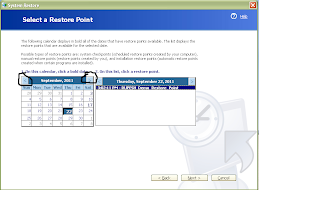What is System Restore??
System restore is a tool provided by the windows XP, to take your system back to a previous state.
But the question is 'why we need to take back our system to a previous state?'. Well the answer is : sometimes the system does not work well. And there may be some problems in the functioning of the computer. In that case we can easily roll back the state of computer to a previous time when the functioning of the computer was alright
How System Restore works??
Well! System Restore monitors all the critical activities, system files and application files and accordingly creates
Restore Points. Now what is Restore point. A restore point is a stored state of the system at a particular time. The System Restore Tool creates these Restore Points from time to time according to the critical events occurred to the system. Every Restore Point has a time and date associated with it. So we can choose the time by choosing a particular Restore Point, when we think that System was working properly.
Can I create a Restore Point??
The answer is YES. Its not just the system that creates restore points. Even you can create Restore Points. You can create your own Restore Points at any particular time. And you also can give those Restore Points any particular name that you like.
When/Why do I need to create a Restore Point??
Well, creating a Restore Point can come handy in the situation when you make some changes to the system. That change may be in system file or application files. Or in the case you installed a new software. It is always better to create a Restore Point before making critical changes to the system. What these critical changes can be? These changes can be like; if you are going to perform any tweak or hack on your system. Installing a new software that may be corrupt and can affect the normal functioning of the system. So before doing so.....one should create restore point so that in case anything goes wrong you can simply return to the previous state of your system.
How to create a Restore Point?
Step 1 :
Click Start --> All Programs --> Accessories --> System Tools --> System Restore
Step 2 :
Now choose " create a restore point". And click Next.
Step 3 :
Now Give a Name or Description to the Restore Point. e.g. Here i have given it a name "Demo_Restore_Point" and then Click Create.
Step 4 :
Now your Restore Point has been created and you will see the following window. And you can close it now. You are done with creating a Restore Point.
Now you have successfully created a Restore Point. And you know that at this point of time you system was working properly. But now suppose you installed a software program or performed a tweak/hack, and your system has got a problem. Now as you know that you have a restore point at which your system was OK. You can restore your system to that Restore Point using the following simple steps :-
Steps for Restoring your System :-
Step 1 :
Click Start --> All Programs --> Accessories --> System Tools --> System Restore
Step 2 :
Now choose " Restore my computer to an earlier time ". And click Next.
Step 3 :
Now you will see the following window. From which you can choose the Restore Point. The Left side list contains the Restore Points created by the System (The Bold dates are Restore Points). And the Right side list shows the Restore points created by you. The encircled buttons can be used to go to the previous and next month. Now choose the appropriate Restore Point (Here we will choose the Demo_Restore_Point, created earlier). And click next.
Step 4 :
Now the following window will appear. The encircle part shows the Chosen Restore Point. Check it carefully that you chose the right Restore point and then click next to confirm the Restoring of System.
Now after confirming, the system will Reboot and and it will start restoring your system.